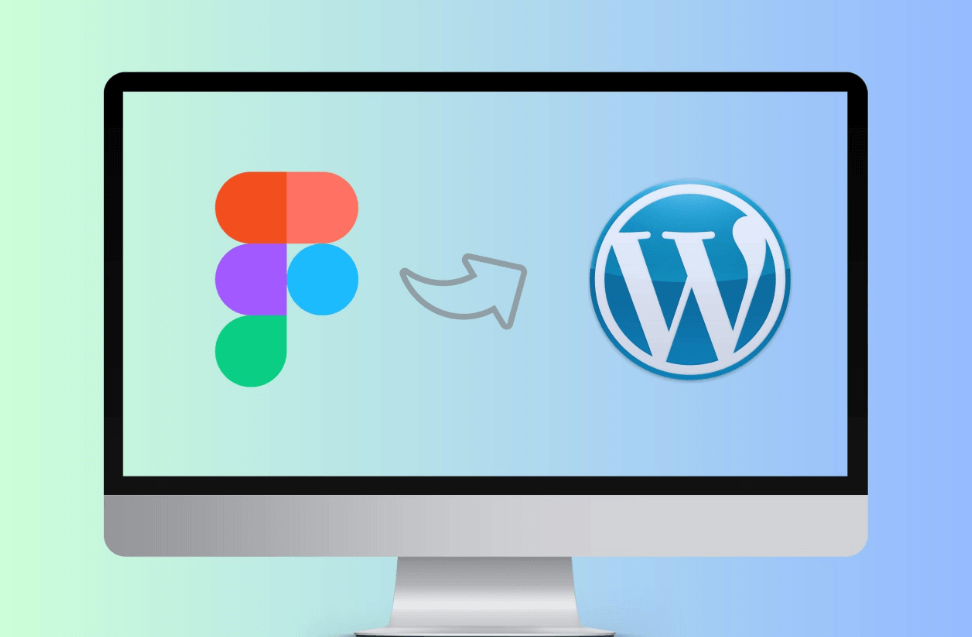For creating and designing websites, Figma and WordPress work best together. The fact that both are user-friendly and easy-to-use software unites them. Although Figma is a well-liked design tool, you ultimately need to turn your Figma designs into a functional website. And WordPress stepped in this time. This blog will look at the best (paid and free) ways to convert Figma to WordPress.
If you are looking for the easiest and fastest service to convert your Figma design into a 100% editable WordPress website, then this blog is for you.
Earlier, converting Figma design to a WordPress website was a difficult task that involved using HTML processes, premade themes or templates, etc.
Advantages of Using Figma
Streamlined Design Process
Figma facilitates seamless design collaboration among teams, allowing multiple users to work on the same project simultaneously. Its real-time editing capabilities and cloud-based storage ensure that everyone is always working on the latest version of the design.
Collaboration Features
With Figma, designers can easily share their work with stakeholders and gather feedback in real time. Comments, annotations, and version history features make communicating and iterating on designs easier.
Accessibility
Figma’s cloud-based nature means that designers can access their projects from anywhere with an internet connection. This accessibility enables remote collaboration and ensures that work is not tied to a specific location or device.
Methods of Integrating Figma with WordPress
Manual Integration
One approach to integrating Figma with WordPress is to manually export assets from Figma and incorporate them into the WordPress theme or template. This method offers full control over the design implementation but can be time-consuming and prone to errors, especially for complex designs.
Plugins and Tools
Several plugins and tools are available to streamline the process of integrating Figma designs into WordPress. These plugins often provide features such as automatic asset generation, code export, and synchronization between Figma and WordPress. Popular options include Figma to WordPress, Avocode, and Zeplin.
Custom Development
Custom development may be the best approach for projects with unique requirements or complex design systems. By creating custom scripts or tools, developers can tailor the integration process to fit the specific needs of the project and ensure optimal performance and compatibility.
How to Convert Figma Design to WordPress?
When it comes to Figma to WordPress conversion, there are several methods you can try. Some may require expertise in HTML, CSS, and PHP, while other methods are more straightforward. Let’s see some simple methods here.
Converting a Figma design to a WordPress website involves several steps. Here’s a general outline of the process:
Slice the Design: Export individual elements (like images, icons, etc.) from Figma that you’ll need for your website. Save them in appropriate formats (like PNG, SVG, etc.).
Set Up Your WordPress Environment:
1. Install WordPress on your server.
2. Choose a WordPress theme that closely matches your Figma design or one that you can customize to match.
3. Install the necessary plugins for the functionality you need.
Create WordPress Template Files:
1. You’ll need to create template files for different parts of your website (header, footer, home page, etc.).
2. You can use a combination of HTML, CSS, PHP, and WordPress template tags to structure your files.
Convert Design to HTML/CSS:
1. Using your exported elements from Figma, start building the HTML/CSS structure of your website.
2. Use CSS to style elements according to your Figma design.
Integrate HTML/CSS with WordPress:
1. Convert your HTML/CSS into WordPress template files (e.g., header.php, footer.php, etc.).
2. Integrate WordPress template tags to dynamically generate content (e.g., post content, page titles, etc.).
Add Functionality:
1. Implement any required functionality using WordPress plugins or custom code.
2. This could include contact forms, sliders, galleries, etc.
Responsive Design:
1. Ensure your website design is responsive, meaning it looks good and functions well on various devices (desktops, tablets, mobile phones).
Testing:
1. Test your website across different browsers and devices to ensure compatibility.
2. Test all functionalities to make sure everything works as expected.
Optimization:
1. Optimize your website for speed by compressing images, minifying CSS/JavaScript, and using caching plugins.
2. Ensure your site follows best practices for SEO.
Launch:
Once everything is tested and optimized, launch your WordPress website.
Maintenance:
Regularly update WordPress core, themes, and plugins to keep your website secure and functioning properly.
Make updates or changes to your website as needed.
Remember, converting a design from Figma to WordPress requires a good understanding of both platforms and web development in general. Depending on your familiarity with these technologies, you may need to spend some time learning or seeking assistance from professionals.
Method 1: Choosing a Service Provider for Figma to WordPress Conversion
When selecting a service provider for converting your Figma design to a WordPress website, it’s crucial to consider various factors to ensure a successful outcome. Here’s a step-by-step guide to help you choose the right service provider:
Research and Shortlist: Begin by researching companies or freelancers that specialize in Figma to WordPress conversion. Look for providers with a strong portfolio showcasing their previous work in this area.
Check Reviews and Testimonials: Read reviews and testimonials from previous clients to gauge the quality of service and customer satisfaction. Platforms like Clutch, Upwork, or freelance marketplaces can provide insights into the reputation of service providers.
Evaluate Expertise and Experience: Assess the expertise and experience of the service provider in both Figma and WordPress. Verify their proficiency in frontend development (HTML/CSS/JavaScript) and WordPress theme development.
Communication and Collaboration: Communication is key to a successful collaboration. Ensure the service provider demonstrates clear and prompt communication, understands your requirements, and is responsive to your queries.
Project Management and Timeline: Inquire about their project management process and estimated timeline for completing the conversion. A well-defined project plan with milestones can help manage expectations and ensure timely delivery.
Quality Assurance and Testing: Enquire about their quality assurance practices and testing procedures. A reliable service provider should conduct thorough testing to identify and fix any bugs or issues before delivering the final product.
Cost and Budget: Discuss the cost of the conversion project and ensure it aligns with your budget. Request a detailed breakdown of pricing, including any additional charges for revisions or post-launch support.
Flexibility and Customization: Assess the provider’s flexibility in accommodating custom requirements and preferences. They should be willing to tailor the WordPress theme according to your design specifications and branding guidelines.
Support and Maintenance: Inquire about post-launch support and maintenance services offered by the provider. A reliable service provider should offer ongoing support, updates, and assistance as needed.
Legal and Contractual Agreements: Review the terms of service, contractual agreements, and any legal considerations before finalizing the engagement. Ensure clarity on intellectual property rights, confidentiality, and dispute resolution mechanisms.
By carefully evaluating these factors and conducting thorough research, you can select a service provider that meets your requirements and delivers a high-quality Figma to WordPress conversion.
Method 2: Convert Figma to WordPress Using Tools: Figma Plugins & AI
When it comes to converting Figma designs to WordPress websites, there are various methods available. One such method involves utilizing Figma plugins and AI tools to streamline the conversion process. These tools leverage machine learning algorithms to analyze Figma designs and automatically generate corresponding WordPress code.
Figma to WordPress using AI Plugins
AI plugins have revolutionized the way designers approach website development. By harnessing the power of artificial intelligence, these plugins can interpret Figma designs and translate them into fully functional WordPress themes. This eliminates the need for manual coding and speeds up the development process significantly. Additionally, AI plugins ensure accuracy and consistency in the conversion, resulting in high-quality websites.
Limitation in Plugin Functionality for Figma to WordPress Conversion
While AI plugins offer numerous benefits, they also come with certain limitations. One common limitation is the inability to accurately translate complex design elements or interactions from Figma to WordPress. As a result, designers may need to manually tweak the generated code to achieve the desired outcome. Furthermore, compatibility issues between Figma plugins and WordPress versions can arise, requiring developers to stay updated with the latest releases.
Different Environments
One challenge in Figma to WordPress conversion is adapting designs to different environments. Figma allows designers to create prototypes for various devices and screen sizes, but translating these designs into responsive WordPress themes can be tricky. Designers must ensure that their WordPress themes are compatible with different browsers, devices, and screen resolutions to provide a consistent user experience.
Design vs Functionality
Balancing design aesthetics with WordPress functionality is crucial for creating an effective website. While Figma excels in design capabilities, WordPress offers a wide range of plugins and features for enhancing website functionality. Designers must strike a balance between visually appealing designs and practical functionality to create websites that meet the needs of both clients and end-users.
Responsive Design Challenges
In today’s mobile-driven world, responsive design is non-negotiable. However, ensuring responsiveness during Figma to WordPress conversion presents its own set of challenges. Designers must carefully consider how elements will adapt to different screen sizes and resolutions without compromising the overall design integrity. This may involve using flexible layouts, media queries, and other responsive design techniques.
Content Structure and SEO
Creating a well-structured website is essential for SEO success. During Figma to WordPress conversion, designers must pay close attention to content structure and organization. This includes properly formatting headings, optimizing images, and structuring URLs to improve search engine visibility. By implementing SEO best practices from the outset, designers can ensure that their WordPress websites rank well in search engine results.
Interactivity and User Experience
Interactive elements play a crucial role in engaging website visitors and enhancing the user experience. From animated transitions to interactive widgets, Figma designs often incorporate various interactive elements. Designers must ensure that these elements are seamlessly integrated into WordPress websites to maintain consistency across platforms and devices.
Performance Optimization
Website performance is a key factor in user satisfaction and search engine rankings. Designers must prioritize performance optimization during Figma to WordPress conversion to ensure fast loading times and smooth navigation. This may involve optimizing images, minifying CSS and JavaScript files, and leveraging caching mechanisms to reduce server response times.
Security Concerns for Figma to WordPress Conversion
Security is paramount in website development, especially when handling sensitive data. Designers must address security concerns during Figma to WordPress conversion to protect against potential threats such as hacking and data breaches. This includes implementing security measures such as SSL encryption, strong passwords, and regular software updates to safeguard WordPress websites.
Dynamic Content and Databases
Many websites rely on dynamic content and databases to deliver personalized experiences to users. During Figma to WordPress conversion, designers must ensure that dynamic content and database functionality are properly implemented and optimized. This includes integrating WordPress plugins for dynamic content management and ensuring database queries are efficient to minimize page load times.
Method 3: Convert Figma to WordPress Using a Pre-made Theme
Converting Figma designs to WordPress websites is a common practice among web designers and developers. While there are various methods available, using a pre-made WordPress theme offers a straightforward approach to transforming Figma designs into fully functional websites. In this method, we’ll explore the step-by-step process of converting Figma designs to WordPress using a pre-made theme.
Choose a Suitable WordPress Theme
The first step in the process is to select a suitable WordPress theme that closely matches the design aesthetics and functionality of your Figma designs. There are countless themes available in the WordPress theme repository as well as third-party marketplaces. Consider factors such as design flexibility, customization options, responsiveness, and compatibility with plugins when choosing a theme.
Set up a WordPress Installation
Once you’ve chosen a theme, the next step is to set up a WordPress installation. You can either install WordPress locally on your computer using software like XAMPP or MAMP, or you can opt for a web hosting service that offers one-click WordPress installation. Follow the installation instructions provided by WordPress to set up your website.
Install and Activate the Chosen Theme
After setting up WordPress, install and activate the chosen theme. Navigate to the “Themes” section in the WordPress dashboard, click on “Add New,” and then upload the theme file or search for it in the WordPress theme repository. Once installed, activate the theme to apply it to your website.
Customize the Theme
Once the theme is activated, customize it to match the design elements of your Figma designs. Most WordPress themes offer customization options through the WordPress Customizer, allowing you to modify colors, fonts, layout settings, and more. Take advantage of these customization options to tailor the theme to your specific design requirements.
Create Necessary WordPress Templates
Depending on the complexity of your Figma designs, you may need to create additional WordPress templates to accommodate different page layouts and content types. Use the WordPress theme file structure to create custom templates for pages, posts, archives, and other content types as needed. This will ensure consistency and flexibility in your website design.
Convert Design Elements to WordPress
With the theme customized and templates created, it’s time to convert the design elements from Figma to WordPress. This involves recreating the layout, typography, images, and other design elements using WordPress’s built-in editor or page builder plugins. Pay close attention to detail to ensure that the final website closely resembles the original Figma designs.
Integrate Interactive and Dynamic Features
To enhance the user experience, consider integrating interactive and dynamic features into your WordPress website. This may include adding animations, sliders, contact forms, social media integration, and other interactive elements using WordPress plugins or custom code. Ensure these features align with the overall design and functionality of your website.
Optimize for Performance and Responsiveness
Optimizing your WordPress website for performance and responsiveness is essential for providing a seamless user experience across devices and screen sizes. Optimize images, minify CSS and JavaScript files, enable caching, and implement other performance optimization techniques to improve page load times. Test your website on different devices and browsers to ensure responsiveness.
Test and Launch Your WordPress Website
Before launching your WordPress website, thoroughly test it to identify and fix any bugs or issues. Check for compatibility issues, broken links, missing images, and other errors across different browsers and devices. Once everything looks good, launch your website and make it live for the world to see.
Method 4: Using Page Builders to Convert Figma to WordPress
Converting Figma designs to WordPress websites has become increasingly streamlined with the advent of page builders. These tools allow designers and developers to translate their Figma prototypes into fully functional WordPress sites with ease. In this method, we’ll explore three popular page builders—Elementor, Divi, and Gutenberg—and their respective processes for converting Figma designs to WordPress.
Using Elementor to Convert Figma to WordPress
Prepare Your Figma Design and Set up WordPress
Ensure your Figma design is finalized and ready for conversion.
Set up a WordPress installation with hosting.
Install the Plugin, Create a New Page, and Launch Elementor Editor
Install the Elementor plugin from the WordPress repository.
Create a new page in WordPress and launch the Elementor editor.
Import the Figma Design into Elementor
Use the Figma to Elementor integration to import your Figma design into Elementor.
Customize and Refine the Design
Customize the imported design elements using Elementor’s drag-and-drop interface.
Refine the layout, typography, colors, and other design aspects as needed.
Add Dynamic Content and Functionality
Incorporate dynamic content and functionality using Elementor widgets and integrations.
Add animations, forms, sliders, and other interactive elements to enhance user experience.
Preview and Test
Preview the design in different viewports to ensure responsiveness.
Test functionality and interactions to identify any issues.
Save and Publish
Once satisfied with the design, save your work and publish the page to make it live.
Have queries or Unable to convert Figma to Elementor?
Seek assistance from Elementor’s support resources or community forums for any queries or issues encountered during the conversion process.
Converting Figma to WordPress Using Divi Page Builder
Install and Activate the Divi Theme
Install and activate the Divi theme on your WordPress website.
Create a New Page
Create a new page in WordPress where you’ll build your design using Divi.
Choose Building Method
Choose the Divi Builder as your building method when creating the page.
Design Grid Structure
Design the grid structure of your page layout using Divi’s intuitive visual builder.
Add Modules
Add modules to your page layout to incorporate different design elements such as text, images, buttons, and more.
Customize Styling
Customize the styling of each module to match your Figma design, including fonts, colors, spacing, and borders.
Utilize Advanced Features
Utilize advanced features of Divi such as custom CSS, animations, and special effects to enhance your design further.
Save and Publish
Save your work and publish the page to make it live on your WordPress website.
Using Gutenberg Blocks to Convert Figma to WordPress
Install and Activate Gutenberg
Install and activate the Gutenberg block editor plugin on your WordPress website.
Create a New Page or Post
Create a new page or post where you’ll build your design using Gutenberg blocks.
Block Selection
Choose appropriate blocks from the Gutenberg block library to recreate your Figma design elements.
Advanced Blocks
Use advanced blocks such as columns, media & text, buttons, and more to create complex layouts.
Custom Styles and CSS
Apply custom styles and CSS to Gutenberg blocks to match the design aesthetics of your Figma prototype.
Save Drafts and Preview
Save drafts of your work as you progress and preview the page to see how it looks in real time.
By following these methods with Elementor, Divi, or Gutenberg, you can effectively convert your Figma designs into WordPress websites, each offering its unique set of features and capabilities to streamline the conversion process.
Conclusion
Converting Figma designs to WordPress websites offers a streamlined approach to website development, combining the design flexibility of Figma with the functionality of WordPress. By utilizing AI plugins and carefully considering design, functionality, responsiveness, SEO, interactivity, performance, security, and dynamic content, designers can create high-quality WordPress websites that meet the needs of clients and end-users alike.
FAQs
What is Figma to WordPress?
Figma to WordPress refers to the process of converting designs created in Figma, a popular design tool, into fully functional WordPress websites.
What does “Figma to WordPress Elementor” mean?
Figma to WordPress Elementor specifically involves utilizing the Elementor page builder plugin within WordPress to implement designs created in Figma onto WordPress websites.
Are there services available for Figma to WordPress conversion?
Yes, several agencies and freelancers offer services for converting Figma designs into WordPress websites. These services typically involve coding the designs into WordPress themes or templates.
Is there a Figma to WordPress plugin available?
While there isn’t a specific plugin named “Figma to WordPress,” various plugins and tools can aid in the integration process, such as plugins for importing Figma designs into WordPress or plugins that assist in customizing WordPress themes based on Figma designs.
Are there free tools or plugins for Figma to WordPress conversion?
Some plugins or tools may offer basic functionality for free, but comprehensive solutions might come with a price. It’s advisable to research and compare different options based on your requirements and budget.